Contents
- 1 Easy Tips and Tricks to Lock the Screen on iPhone for Baby
- 1.1 Why Locking the Screen on iPhone for Baby is Important
- 1.2 FAQ about topic Simple Tips and Tricks to Lock the Screen on iPhone for Baby
- 1.2.1 How can I lock the screen on my iPhone to prevent my baby from accessing it?
- 1.2.2 Is there a way to temporarily disable certain features on my iPhone to make it baby-friendly?
- 1.2.3 Can I set a time limit for how long my baby can use my iPhone?
- 1.2.4 What should I do if my baby accidentally unlocks my iPhone?
- 1.2.5
- 1.2.6 How can I lock the screen on my iPhone to prevent my baby from accidentally accessing apps?
Easy Tips and Tricks to Lock the Screen on iPhone for Baby
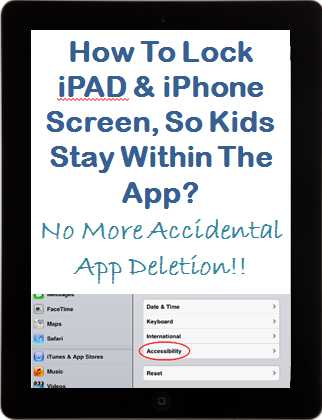
Are you a parent who constantly worries about your baby accidentally accessing your iPhone and making unwanted calls or deleting important files? Well, worry no more! In this article, we will guide you through some easy tips and tricks on how to lock the screen on your iPhone to prevent any mishaps.
One of the simplest ways to lock the screen on your iPhone is by using the built-in feature called Guided Access. Guided Access allows you to restrict your baby’s access to only a specific app and disables any other functions on your iPhone. This feature is perfect for when you want to let your baby play with a certain app without worrying about them navigating away or making unintended actions.
To enable Guided Access, simply go to your iPhone’s Settings, then tap on Accessibility. From there, scroll down and select Guided Access. Toggle the switch to turn it on, and you’re ready to go! Once you’re in the app you want your baby to use, triple-click the home button to activate Guided Access. You can then set a passcode to prevent your baby from exiting the app or making any changes.
Another useful tip is to enable the Screen Time feature on your iPhone. Screen Time allows you to set time limits for specific apps and restrict certain features during designated periods. By setting up Screen Time for your baby’s device, you can ensure that they only have access to age-appropriate content and prevent them from spending excessive time on the screen.
So, whether you’re a tech-savvy parent or just looking for some peace of mind, these easy tips and tricks will help you lock the screen on your iPhone and keep your baby safe from any unwanted interactions. Remember, it’s never too early to start teaching your little one about responsible technology use!
Why Locking the Screen on iPhone for Baby is Important
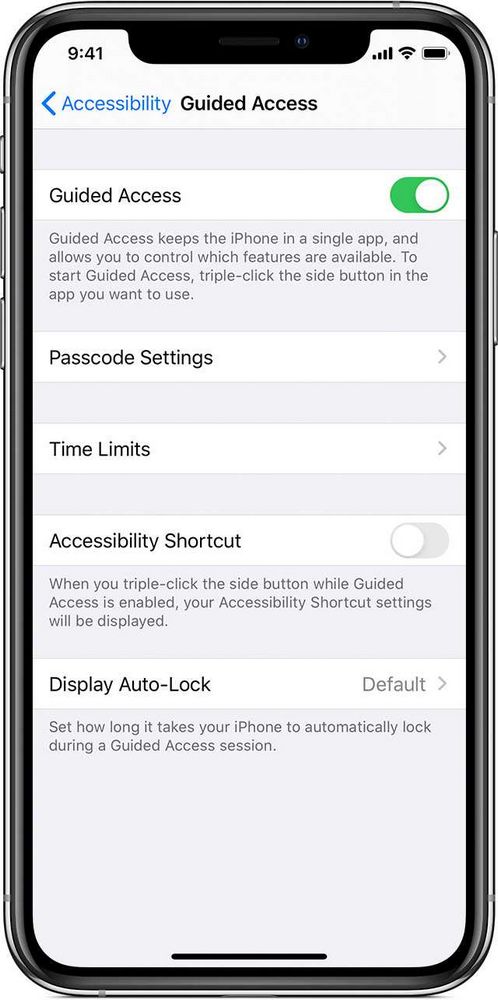
Locking the screen on an iPhone for a baby is important for several reasons. First and foremost, it helps to protect the baby from accessing inappropriate content or accidentally making calls or purchases. Babies are naturally curious and can easily navigate through the various apps and settings on an iPhone, which can lead to unintended consequences.
By locking the screen, parents can ensure that their baby is only able to access age-appropriate content and apps. This helps to create a safe and controlled environment for the baby to explore and play with the iPhone without any potential risks.
In addition, locking the screen can also help to prevent accidental damage to the iPhone. Babies have a tendency to drop things or press buttons without realizing the consequences. By locking the screen, parents can minimize the risk of their baby accidentally deleting important files or making changes to the device’s settings.
Furthermore, locking the screen can also help to limit the amount of screen time that a baby has. Excessive screen time has been linked to various negative effects on a baby’s development, including delayed language skills, poor sleep patterns, and decreased physical activity. By locking the screen, parents can ensure that their baby is not spending too much time in front of the iPhone and encourage them to engage in other activities that promote healthy development.
In conclusion, locking the screen on an iPhone for a baby is important for their safety, the protection of the device, and to promote healthy development. It allows parents to create a controlled environment for their baby to explore and play with the iPhone, while also limiting their exposure to potentially harmful content and excessive screen time.
Protecting Your Baby’s Safety
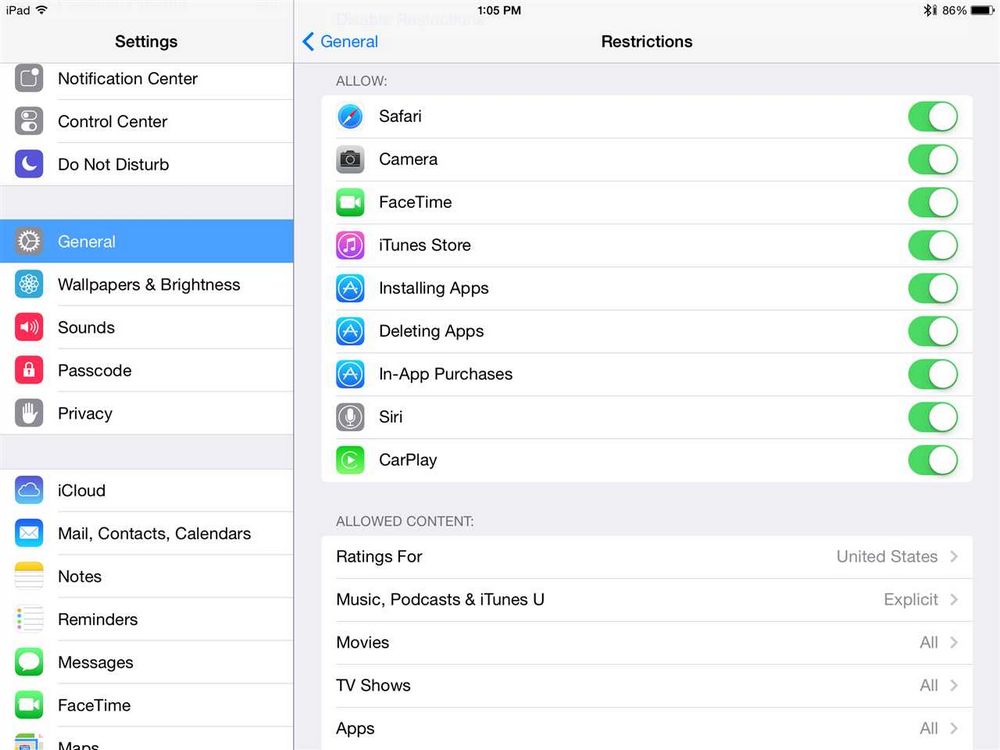
When it comes to your baby’s safety, it’s important to take every precaution necessary. With the rise of technology, it’s crucial to ensure that your baby is protected, even when using devices like the iPhone. One way to do this is by locking the screen on your iPhone.
Locking the screen on your iPhone can prevent your baby from accidentally accessing apps, making calls, or even deleting important information. It’s a simple yet effective way to keep your baby safe while using your iPhone.
There are several methods you can use to lock the screen on your iPhone. One option is to enable the “Guided Access” feature, which allows you to restrict your baby’s access to specific apps and functions. This feature can be found in the Settings app under Accessibility.
Another option is to use the “Screen Time” feature, which allows you to set time limits and restrictions on certain apps and features. This can be helpful in ensuring that your baby doesn’t spend too much time on the iPhone or access inappropriate content.
Additionally, you can also use a screen protector or case with a built-in screen lock feature. These accessories can provide an extra layer of protection for your baby’s safety.
Remember, it’s important to regularly check and update the settings on your iPhone to ensure that your baby’s safety is always a priority. By taking these simple steps, you can have peace of mind knowing that your baby is protected while using your iPhone.
Preventing Accidental App Deletion

When your baby is playing with your iPhone, it’s important to prevent accidental app deletion. Here are some tips to help you keep your apps safe:
- Enable Guided Access: Guided Access is a feature on iPhone that allows you to lock the screen and restrict access to a single app. To enable Guided Access, go to Settings > Accessibility > Guided Access and toggle it on. Once enabled, you can start Guided Access by triple-clicking the Home button.
- Use Restrictions: iPhone has a built-in feature called Restrictions that allows you to restrict certain actions, including app deletion. To set up Restrictions, go to Settings > Screen Time > Content & Privacy Restrictions. From there, you can set a passcode and customize the restrictions to prevent app deletion.
- Move Apps to a Folder: You can create a folder on your iPhone’s home screen and move all the important apps into it. This way, even if your baby accidentally taps on an app, it won’t be deleted because it’s inside a folder.
- Disable App Deletion: If you want to completely prevent app deletion, you can disable the ability to delete apps on your iPhone. To do this, go to Settings > Screen Time > Content & Privacy Restrictions > iTunes & App Store Purchases. From there, you can disable the “Deleting Apps” option.
- Use a Baby Lock App: There are also third-party apps available that are specifically designed to lock the screen and prevent accidental app deletion by babies. These apps usually have additional features like time limits and educational content for babies.
By following these tips, you can ensure that your baby can enjoy playing with your iPhone without accidentally deleting any important apps.
Avoiding Unwanted In-App Purchases
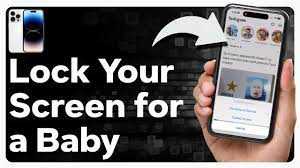
When using your iPhone to entertain your baby, it’s important to take precautions to avoid any unwanted in-app purchases. Babies have a tendency to touch and interact with the screen, which can accidentally trigger purchases within apps.
To prevent this, you can enable the screen lock feature on your iPhone. This will ensure that your baby cannot make any unintended purchases while playing with the device.
To lock the screen on your iPhone, follow these simple steps:
- Open the Settings app on your iPhone.
- Scroll down and tap on “Screen Time”.
- Tap on “Content & Privacy Restrictions”.
- If prompted, enter your passcode.
- Toggle on the “Content & Privacy Restrictions” switch.
- Scroll down and tap on “iTunes & App Store Purchases”.
- Tap on “In-app Purchases”.
- Select “Don’t Allow” to disable in-app purchases.
By following these steps, you can ensure that your baby won’t accidentally make any unwanted in-app purchases while playing with your iPhone. It’s always better to be safe than sorry!
FAQ about topic Simple Tips and Tricks to Lock the Screen on iPhone for Baby
How can I lock the screen on my iPhone to prevent my baby from accessing it?
To lock the screen on your iPhone, you can enable the Guided Access feature. Go to Settings > Accessibility > Guided Access and toggle it on. Then, open the app you want to lock the screen on, triple-click the home button, and tap on “Start” in the top-right corner. This will lock the screen and prevent your baby from accessing other apps or features.
Is there a way to temporarily disable certain features on my iPhone to make it baby-friendly?
Yes, you can use the Restrictions feature on your iPhone to disable certain apps, features, or content. Go to Settings > Screen Time > Content & Privacy Restrictions and enable it. From there, you can choose which apps and features to restrict, such as Safari, App Store, or in-app purchases. This will make your iPhone more baby-friendly and prevent your baby from accessing inappropriate content.
Can I set a time limit for how long my baby can use my iPhone?
Yes, you can set a time limit for how long your baby can use your iPhone using the Screen Time feature. Go to Settings > Screen Time and tap on “App Limits”. From there, you can set a time limit for specific categories of apps, such as Games or Social Networking. Once the time limit is reached, the apps will be locked and your baby will no longer be able to use them.
What should I do if my baby accidentally unlocks my iPhone?
If your baby accidentally unlocks your iPhone, you can quickly lock it again by pressing the power button or the home button. Alternatively, you can enable the Guided Access feature (Settings > Accessibility > Guided Access) and triple-click the home button to lock the screen and prevent your baby from accessing other apps or features.
How can I lock the screen on my iPhone to prevent my baby from accidentally accessing apps?
To lock the screen on your iPhone, you can enable the Guided Access feature. This feature allows you to restrict access to a single app and disable certain areas of the screen. To enable Guided Access, go to Settings, then Accessibility, and select Guided Access. Turn on the toggle switch and set a passcode. Once enabled, you can triple-click the home button or side button (depending on your iPhone model) to start Guided Access and lock the screen.
I am Lena N. Blackwell, a passionate writer and the author behind the content you find on vpequipments.in.
My work covers a range of topics including babies, culture, food, garden, holidays, pregnancy, tips, and travel. I strive to provide valuable insights and information to help parents, families, and individuals navigate through various aspects of life. My goal is to create content that is not only informative but also engaging and relatable, making your journey a little bit easier and more enjoyable.